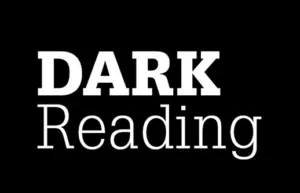Need to Migrate your AWS LightSail instance?

Upgrading AWS Lightsail turned out to be fairly easy…but not without some missteps.
So my site is hosted on AWS Lightsail. Many WordPress sites are hosted on AWS and Lightsail makes it even easier. But, as I’ve mentioned in the past, static IP, host naming, and SSL certificates can be a can-of-worms for admins. It is really true that you don’t want to fiddle around too much with a working system. But, the site is growing and getting more traffic so I really needed to upgrade my instance.
If it ain’t broke, don’t mess with it!
-Every Admin, everywhere!
Steps to migrate AWS Lightsail
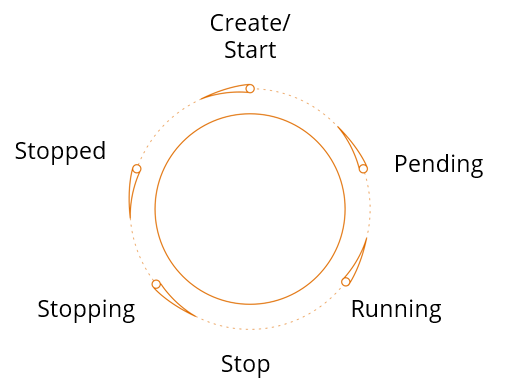
This assumes you have a working Lightsail instance AND a static IP address assigned to it.
- Create a new Snapshot of the existing system. You can do this from the Lightsail Management Console. (Try this link)
- Once the snapshot is done, click on the ellipses to the right of the new snapshot and click “Create New Instance”
- You can now build your new instance. I upgraded the vCPU and RAM. (Note: you can’t downgrade the instance this way. They require you to manually create the new and move things over manually.)
- Once you define the new “server” you will have a dynamic IP address assigned.
- You much first detach the IP from the working instance: Go to the Networking tab of the OLD instance and click “detach”. This took some courage for me the first time because I didn’t want the IP to be released (gone forever) but it wasn’t. I realized they charge for that IP so they keep it in your account. NOTE: remember the name of the IP you are releasing in case you didn’t name it well.
- Now in the networking tab for the NEW instance, click “Attach Static IP” and your old IP should be available. (I hope you named it well and/or recognized it.)
- The new IP actually gets assigned live, no reboot required.
Paul Bergman runs a business strategy and cybersecurity consulting company in San Diego. He writes on cybersecurity and board management for both corporate and nonprofit boards.
- The Imperative for Cyber Talent on Corporate Boards - March 29, 2024
- Talking CMMC preparation - March 12, 2024
- Protecting Your Business: Strategies to Combat DNS Attacks - February 20, 2024